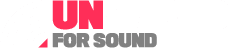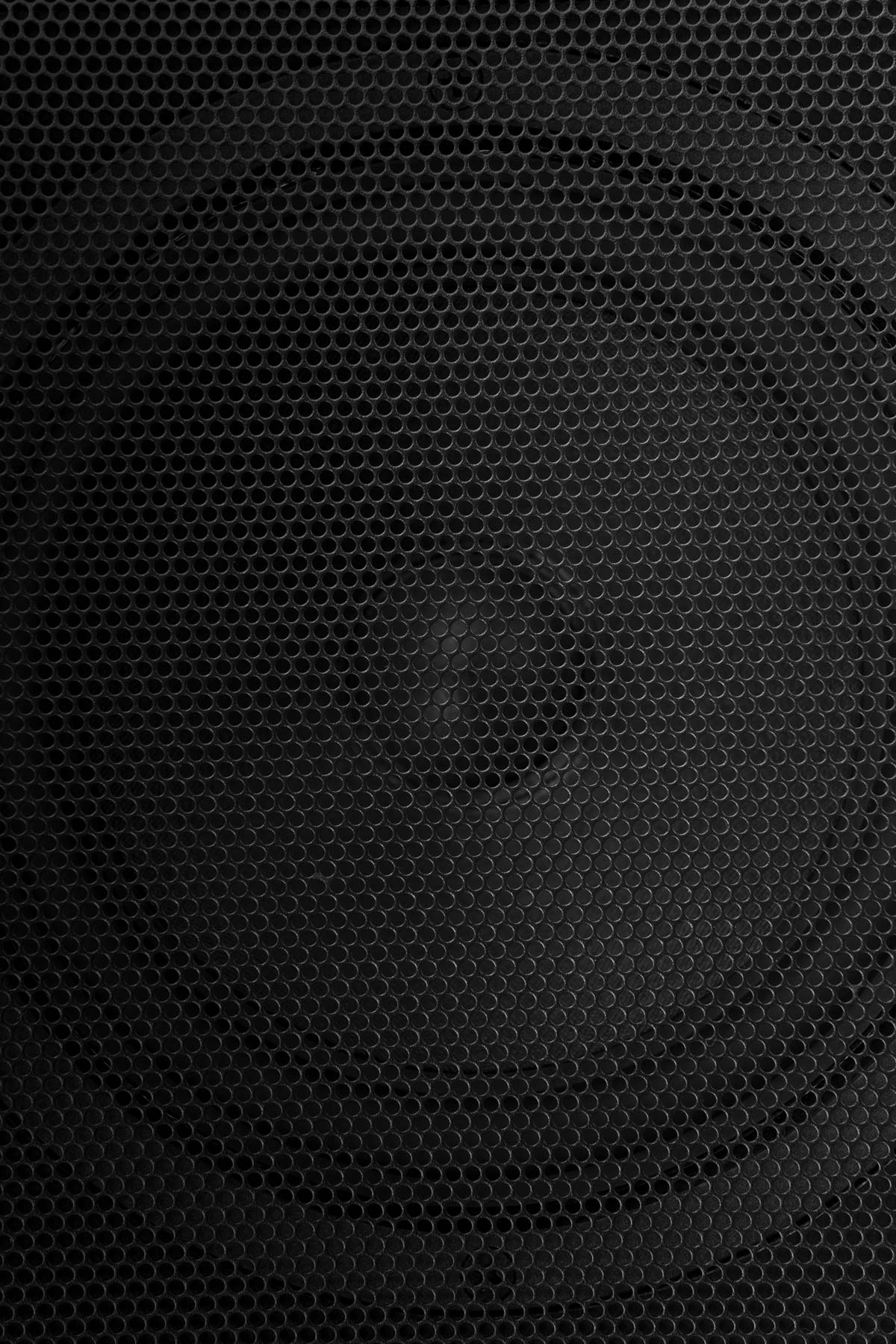Why does Alexa only play samples? This is a common question among users setting up their Amazon smart assistant for the first time. Today, we’re going to give you the answer, so let’s get started…
Alexa is a clever AI tool, designed to help you make the most of your smart-speaker IoT technology. Capable of controlling your lights, ordering food for your family, and even playing radio on-demand, Alexa, and products like her have taken the world by storm.
In fact, around 40 million people use Alexa in America alone!
Of course, if you’re just starting to explore the features of Alexa for the first time, you might have some trouble with certain capabilities. For instance, maybe you’ve tried to play your favorite album and only gotten a sample in return?
The good news is Alexa can definitely play more than just samples. All you need to do is figure out how to link her to your preferred streaming service.
Why does Alexa only play song samples?
Alexa is a computer algorithm AI, designed to offer a host of features to homeowners and users. The things you can do with your Alexa smart speaker depend on the kind of Alexa “Skills” you have installed.
Skills are the pieces of code Alexa uses to do things like changing your light colors in your bedroom or ordering your food on demand.
As a smart speaker, Alexa doesn’t need an additional “Skill” to play music, unless you want to listen to specific radio streams and channels. In this case, you’ll need to find an app to connect your Alexa speaker to whatever you want to hear.
The app for playing music is already installed, but you will need to connect to a streaming service, so Alexa has access to the content you want.
In most cases, this means using Amazon Music (included with Amazon Prime).
If you’re complaining “Alexa only plays samples” the chances are you’re just not finished setting your system up yet.

Why does Alexa play samples? Syncing issues
Alexa can only play samples of music when you’re not connected to a streaming service, because you only have access to free “snippets” of content. If you want to play a full song, playlist, or album, you need access to a streaming service capable of storing the songs you want to listen to.
Because Alexa is designed by Amazon, the default streaming service you’ll be connected to when you purchase your speaker is Amazon Prime. If you don’t have an Amazon Prime account, you’ll struggle to get access to the music you love.
If you do have an account, you can simply connect your Alexa device to the account on your smartphone to start accessing playlists.
Amazon automatically searches through the ‘music account’ connected to your Amazon Echo or Dot. If you don’t have access to Amazon Prime, or a selectioin of digital albums, only a sample of the track will be available.
Sometimes, you can still have temporary syncing issues preventing Alexa from playing a full song even when you are connected. In almost every case, the fact you’re just hearing Amazon Music samples is evidence you’re not accessing a streaming account correctly.
How to make Alexa play full songs
So, how do you get Alexa to start accessing full song playlists, rather than just snippets?
The simple answer is you need to connect a streaming service. If you have Amazon Prime, as mentioned above, the easiest option is to just download the Alexa app and sign in with your Amazon account.
You’ll need to download this app anyway if you want to take full advantage of Alexa. It’s where you can access things like Skills to make your speaker more intelligent.
Once you’re signed in on your Amazon account, you’ll be able to access all the digital files you have in your Amazon Music library through Alexa. The library can store up to 250 songs, either uploaded by you, or purchased through Amazon.
There’s the option to add the content you already have, like Google Play songs and old CDs. You can even link in music from your iTunes account.
Songs purchased through Amazon won’t count towards your 250-song limit, nor will any of the albums you play from Amazon Prime Music.
Amazon Prime Music is an exclusive service referred for Amazon Prime members. You’ll have access to this feature when you sign up with Amazon Prime for next-day deliveries. Access to Amazon Prime increases your storage to up to 250,000 songs.

Beyond Amazon music samples
If you’re not willing to pay for Amazon Prime, but you still want access to more songs, you can still link your Alexa speaker to a range of other streaming services too. There are apps available for Pandora and Spotify.
You’ll need to go into your Amazon Alexa app to change your default streaming service from Amazon Prime to whatever you want to use.
To use an alternative app with Amazon Alexa:
- Sign into the account you want to use.
- Go into the Alexa app and tap the to-left menu.
- Tap on Settings then Music.
- Go into the option to Choose default music services.
- Select the service you want to use (e.g. Spotify).
- Tap Done.
You should then be able to ask Alexa to play playlists direct from your chosen app. If it doesn’t work straight away, try saying “Alexa, play [Music] from [Service]”. In some cases, you may need to set your new default up for a second time after your Alexa firmware updates.
You can also use radio apps with your Amazon Alexa application. Once again, follow the steps above if you want to change your default music service.
If you just want to access a radio channel occasionally, add the radio app Skill to your Amazon Alexa device using the app. After this, you’ll be able to say things like “Play iHeartRadio” to get the channels you want.
Still struggling with Alexa?
If you follow all the steps above to connect your Alexa speaker to an official streaming application, you should be able to get your device to play more than just samples. If, after following these guidelines, you still can’t get full songs, you might have a problem with your Alexa app or device.
There’s also a risk you’re just not syncing properly, which can be common if you have a bad internet connection.
Your best option if you can’t figure out what’s going wrong, is to speak to Amazon’s support team. You can do this by signing into your Amazon account and reaching out to the team from there.
The support team should be able to give you some basic advice on how you can repair your Amazon Alexa functionality. If they can’t come up with a solution to your problem, they’ll usually replace your Alexa smart speaker to see if this fixes things.
With a little luck, this guidance will be all you need to ensure you’re equipped with the ability to play full songs through your Amazon Alexa speaker. The more you get used to your new device, the more you can experiment by adding in radio streaming services and other features too!
Unwired for Sound: Set your audio free.